Email reports in Google Analytics 4
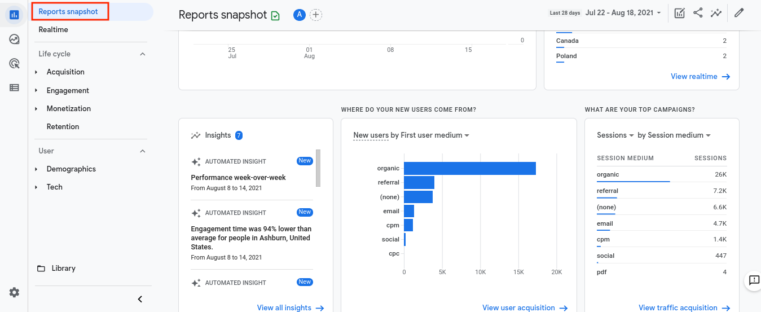
Google Analytics can be the most helpful tool you have. It’s how you get all the most important data on your website, mobile apps, and marketing channels. There’s nothing you can’t uncover with the right configurations and monitoring, so it’s your best friend when it comes to serious data analysis.
But of course, along with all this data comes the very real fact that it can be overwhelming. There’s so much right at your fingertips! But because there’s so much, sometimes you don’t know where to start. And that’s why having snapshots of your data sent directly to your email can be a big help.
So, are there email reports in Google Analytics 4?
Recurring email reports aren’t currently available in Google Analytics 4. But you can still export and share all your reports and set up recurring email alerts for your automated insights.
Today, we’ll discuss the benefits of setting up recurring alerts for your automated insights and how to share all your reports. So come with us to learn more about how to simplify and streamline your Google Analytics 4 experience.
The Benefits of Email Alerts and Sharing Reports
Keeping up with your marketing efforts, website, and mobile app performance can be a huge undertaking. And, keeping everyone in the know can be difficult when a lot of people are invested in your GA4 property.
But this is where email alerts and sharing reports come in. Even though you can’t set up recurring email reports for your GA4 property, you can still export and share them, and you can set up recurring alerts for your automated insights.
We’ll talk about exactly what automated insights are in the next section, but first, let’s look at the benefits of sharing your data and having alerts sent to your email.
There are a lot of benefits to setting up email alerts and being able to share reports with others. Let’s cover some of the top benefits to get a better idea of why you’ll want to take advantage of email alerts and exporting and sharing your GA4 reports:
- Save time: As we mentioned, setting up email reports is the best way to save time when analyzing your performance. By setting up reports that include snapshots of your data, you can quickly get a look at how you’re doing. Again, you can’t currently do this with your major GA4 reports, but you can still export and share them. You can also set up email alerts that are sent out each time an automated insight is triggered which will save you lots of time when you want just a quick look at your performance.
- Sharing is caring: An awesome perk of your GA4 reports is that you can easily share them with clients or team members. This is the best way to share all the important data gathered in your GA4 property, so you need to know how to do this, and we’ll show you how in the next sections.
- Pick the important stuff: Another huge benefit of recurring reports is that you can focus on what matters. It may not be essential for you to do a deep dive into your data every week, but you still want to monitor new campaigns or just key events. Setting up custom automated insights lets you do exactly this. You can configure an insight for anything you want to monitor in your property and have it set up to alert you in your email each time the insight is triggered. You can learn more about custom alerts for GA4 here.
- Set up comparisons: Setting up reports that include comparisons is an awesome way to narrow down issues and successes. By including comparisons in your automated insights, you can quickly see what’s working and what’s not and decide where to focus your attention.
So now you see the benefits of setting up email alerts and being able to share your GA4 reports. But you probably still have questions. For example, if you’re new to Google Analytics 4, you might not even be familiar with automated insights yet!
We’ll discuss exactly what they are and how to configure them and show you how to share and export all your reports in the next sections, so come with us to learn how to get everything set up and running smoothly.
What Are Automated Insights?
First, let’s discuss what automated insights are, and then we’ll show you how to configure regular updates in your email. Automated insights are generated by Analytics to alert you to significant shifts and trends in your data. When Analytics notes a trend or a sudden change, it will automatically generate insights for your review.
Automated insights identify user trends and alert you to noteworthy activity in your GA4 property. Analytics will generate insights for you automatically, but you can also create custom insights based on your needs.
You can share and export your automated insights, which is a great way to spread important news quickly. You can also set up recurring email alerts for your automated insights, which is one of our suggested workarounds for the lack of recurring email reports in GA4. We’ll discuss how to configure regular email alerts for your automated insights in the next section.
For the full run-down on automated insights and all they offer, check out our previous post here.
How to Set Up Recurring Automated Insight Alerts
Okay, so let’s jump into how to access your automated insights and how to set up your recurring email alerts.
To get to your automated insights, just go to the left-hand menu in your Analytics property and click “Reports.” When you look to the right, you’ll see your automated insights in a snapshot.
You’ll see several automated insights once you’re inside, and there are different ways you can interact with your data. Again, refer to our previous post on automated insights for more details on how to do this.
But as we mentioned, you can also set up recurring email alerts for your automated insights. To do this, first, click “view all insights” at the bottom of your automated insights snapshot.
You will then need to create a custom insight. You can configure this insight to be sent to your email every time it’s triggered. This will alert you to important trends you want to monitor.
To get started, click “Create.”
You’ll then see a list of suggested automated insights. These are the ones Analytics suggests you set up based on your property. You can also create a completely new automated insight from scratch.
For now, we’ll focus on creating one of the suggested insights. Here, we’ll select the “Anomaly in daily users” insight. This means Analytics will alert me if there is a significant change in the normal amount of daily users on my site or mobile apps. To begin, just select “review and create.” Once you do that, you’ll see a menu with options open up.
You’ll see you can adjust your insight based on how frequently you want it to be monitored, how significant of a change you’re interested in, and the kind of user.
You can also click “Change” to add up to five segments to this insight. This means you can set up comparisons, which can be extremely useful for quick data analysis. When you click “Change,” you’ll see a new menu that lets you set up your segments.
Finally, you can add email addresses at the very bottom of your custom insight. Each email address you enter will get an alert when your insight is triggered. This is huge if you’re a provider and need to keep your clients in the know. It’s also very helpful for alerting other team members to significant changes in your property.
When you’re finished customizing your insight, click “Create” at the top of the page.
And that’s all there is to it! You’ll now be notified whenever this insight is triggered. Depending on your needs, you can set up all kinds of alerts. For example, you might set up an alert for when your traffic drops by a certain amount. Or you may want to set up an alert to monitor when a certain event/conversion from a new campaign is triggered.
These alerts can keep you on top of your new and existing campaigns and monitor any significant changes in your GA4 property, so take advantage of your automated insights! They are a great way to simplify your data and save you time.
How to Export and Share Reports
Besides setting up email alerts for your automated insights, you can also easily share any of the reports in your GA4 property. Unfortunately, you can set them up to be regularly sent to you or clients, but you can export them individually.
To share your GA4 reports, simply go to the report you want to share. Here, we’ll go to our “Acquisition Overview” report.
Once you’re there, look at the top and click on the share icon. You’ll see a side menu come up with options to share by copying a link to the report, or you can download it.
Just copy the link to share the report. But keep in mind, anyone you share with must have access to the GA4 property to access and view it.
All About Email Reports in Google Analytics 4
To sum up, you can’t have your reports sent to your email regularly for now. But remember, GA4 is still pretty new and updates are rolling out all the time, so things can change.
For now, though, your best option is to set up email alerts for custom automated insights. These can be configured in many ways depending on your needs and will give you a quick snapshot of major changes in your property.
You can also share any report with people who have access to your GA4 property. Just copy the link and let people see what’s going on!